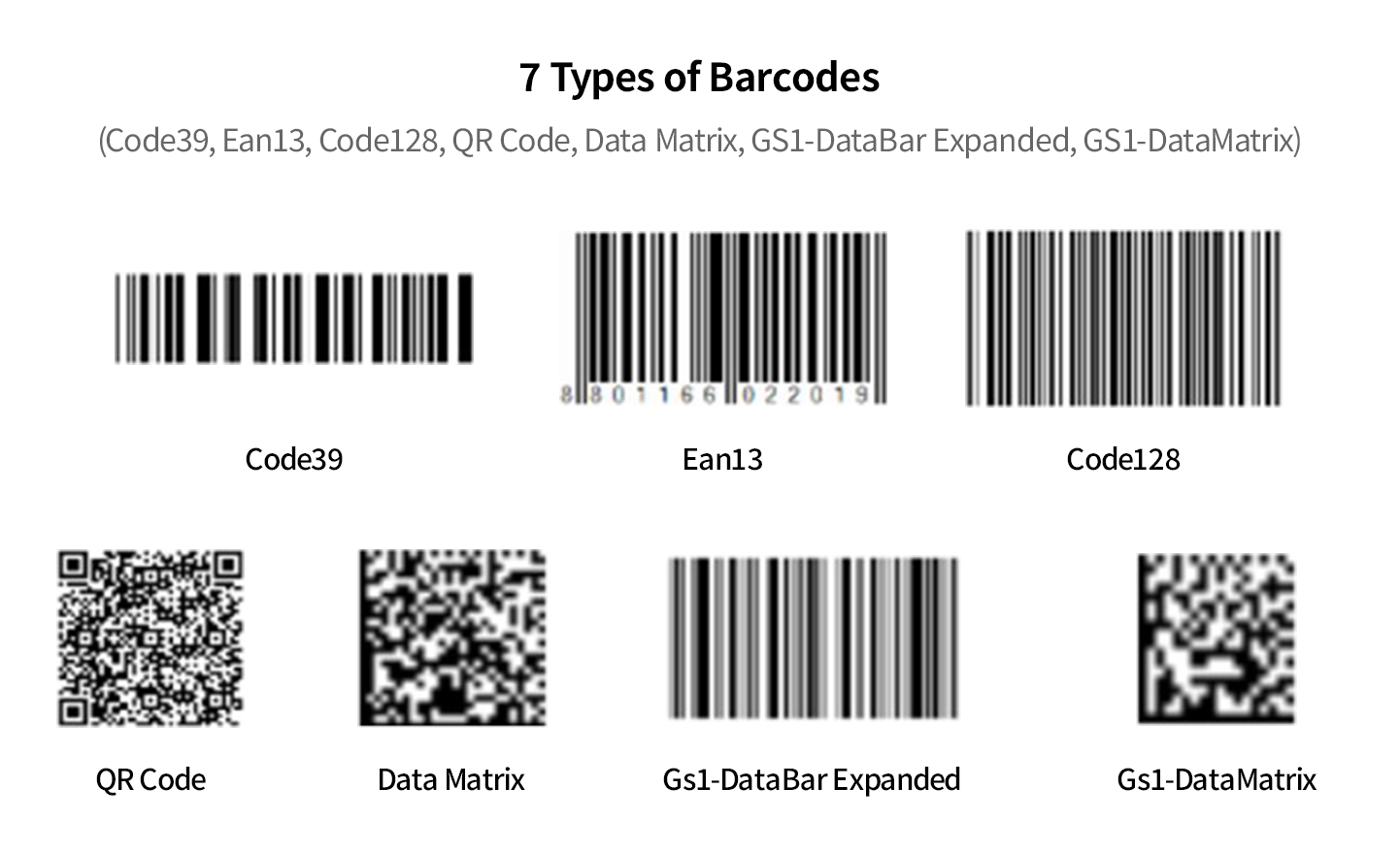Barcode Inventory Management
You can scan the barcode to input the receive and release.
Use the smartphone camera to scan the barcode on the mobile app.
Scan the barcode to input
receive and release
- Record the receiving and releasing of inventory by
scanning the item barcode on sales and purchases. - Use the barcode feature to avoid mistakes when
managing items with various types that are difficult
to distinguish.
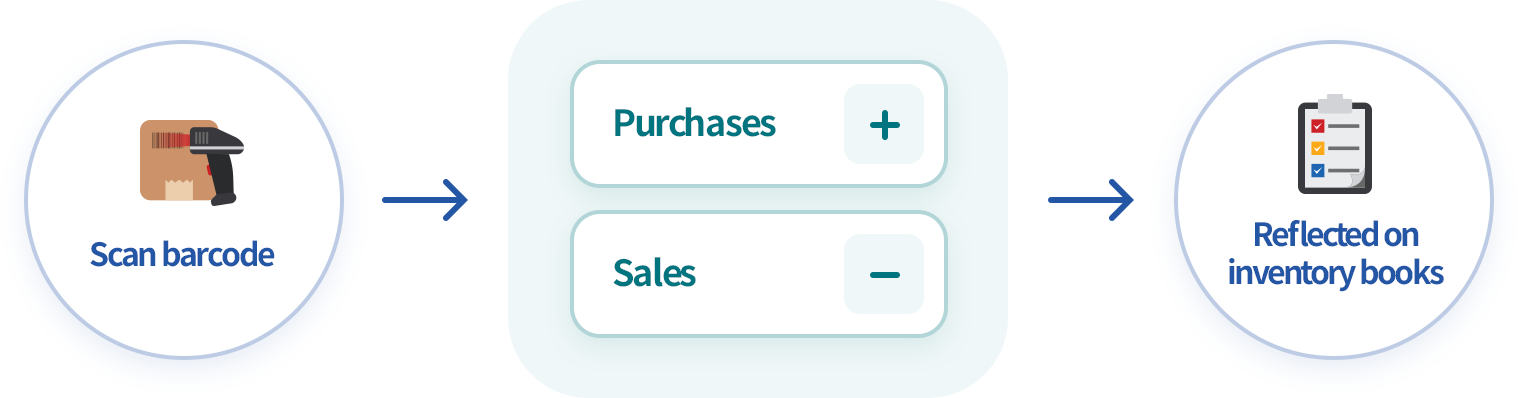
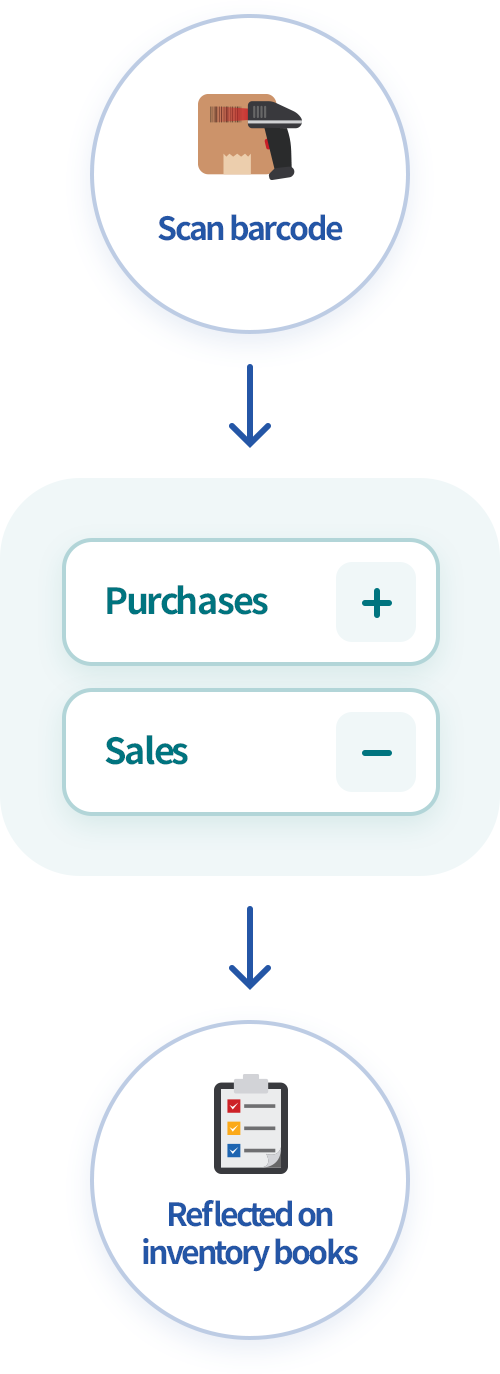
Scan the barcode using the
smartphone camera anywhere
- Use the ECOUNT mobile app to scan the
barcode through the smartphone camera. - Manage the inventory increase and decrease
using ECOUNT's app in the factory or warehouse as well.
Compatible with all common
barcode scanners
- Use the existing scanner as is, ECOUNT works with most wired
barcode scanners in the market. - Scan barcodes even in places without a PC using 'OTG Cable',
which connect a smartphone and a barcode scanner.
(Search for 'OTG Cable' to purchase a cable that fits the smartphone)
※ How to check for a scanner that is compatible with ECOUNT
- 1. Connect the PC and the barcode scanner.
- 2. Open a blank notepad or Excel and scan a barcode.
- 3. If the barcode number is printed on the notepad/Excel,
it is compatible with ECOUNT.
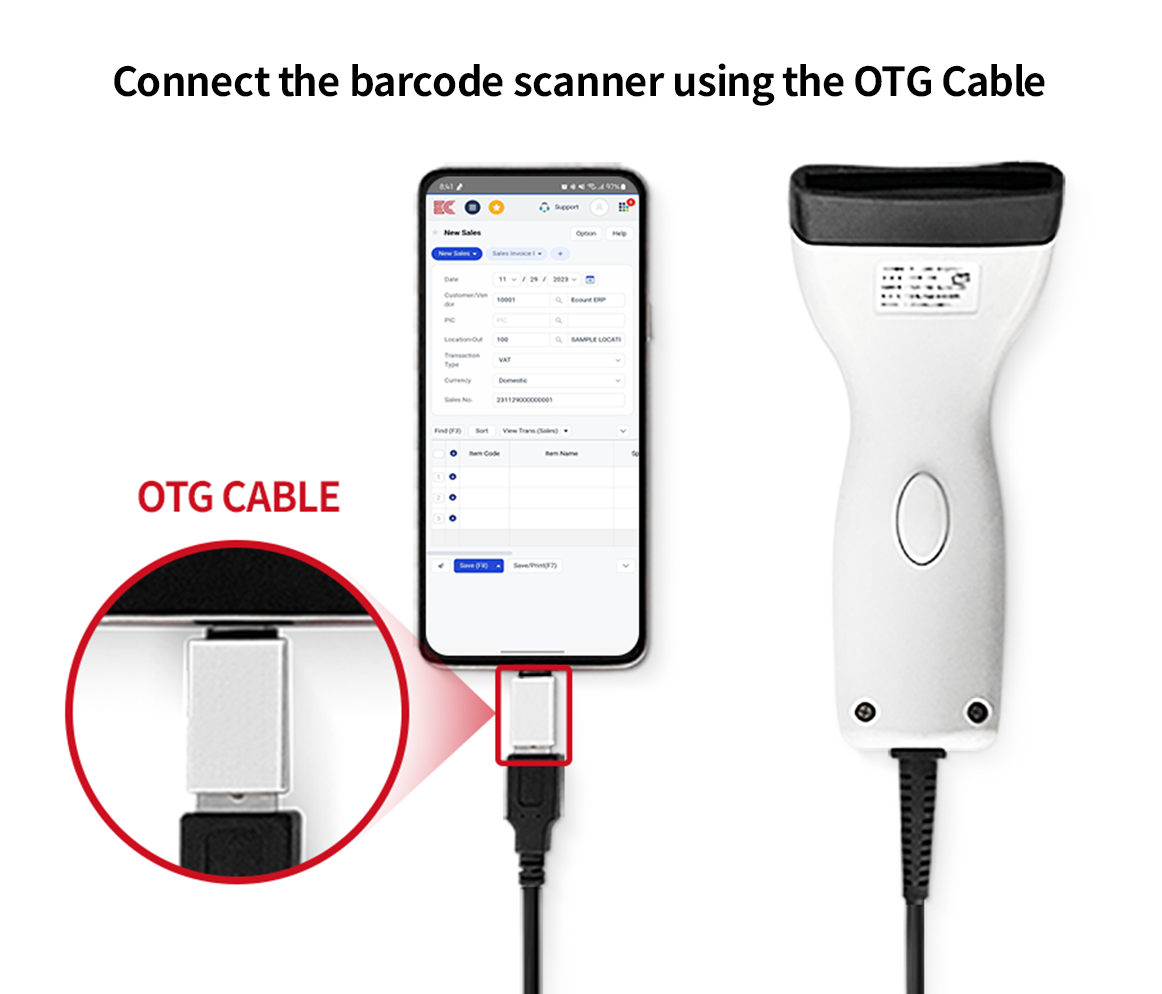
Generate the barcode in a
desired format
- Print the barcode label with necessary information such
as item name, company information, sales price, etc. - Combine numbers and letters to use as a barcode if
there is no formal barcode.