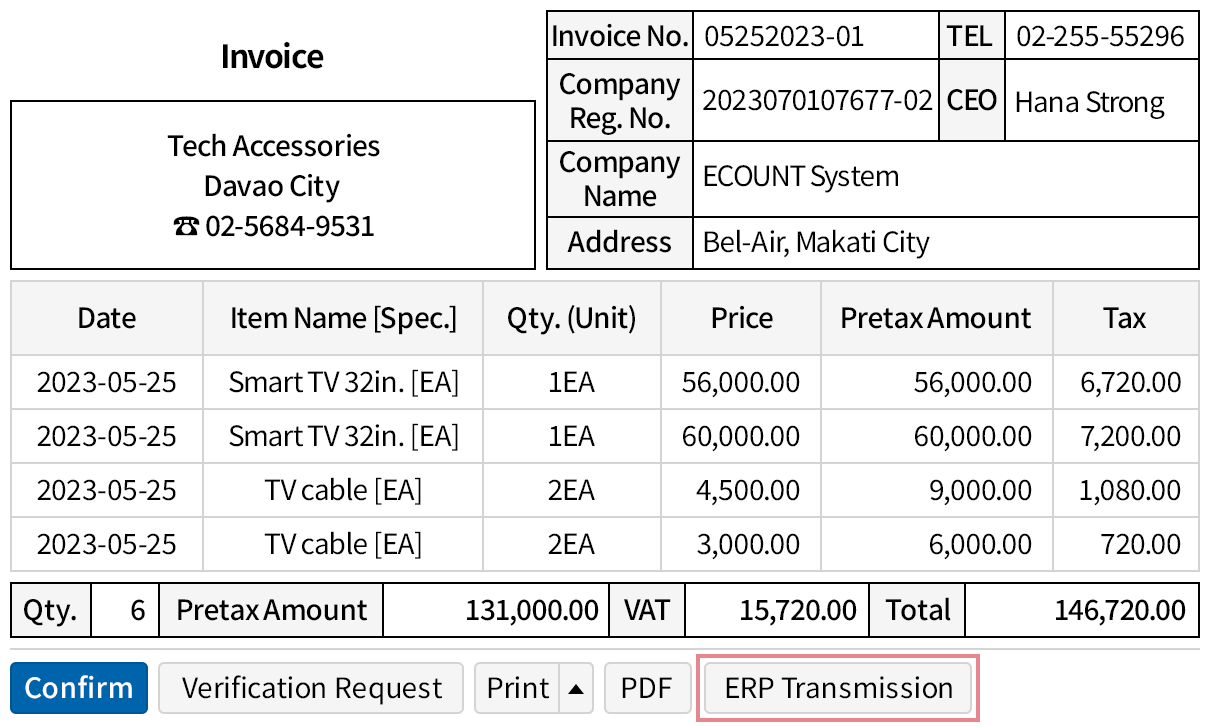Purchases (Receive)
Retrieve purchase orders and sales orders and save them as purchase slips.
The relevant details are automatically reflected in inventory movements and accounts payable, enabling convenient management.
Various Ways to Input Purchases
- You can easily save purchase slips by retrieving purchase order
and sales order details. - Receiving can be processed easily by scanning barcodes.
- Bulk purchase details can be uploaded at once via Excel.

Inventory Increases
Simultaneously with Purchases
- When a purchase slip is entered, inventory quantity is
automatically increased. - Through the outsanding purchase order status, you can
check and process items that have not yet been received.
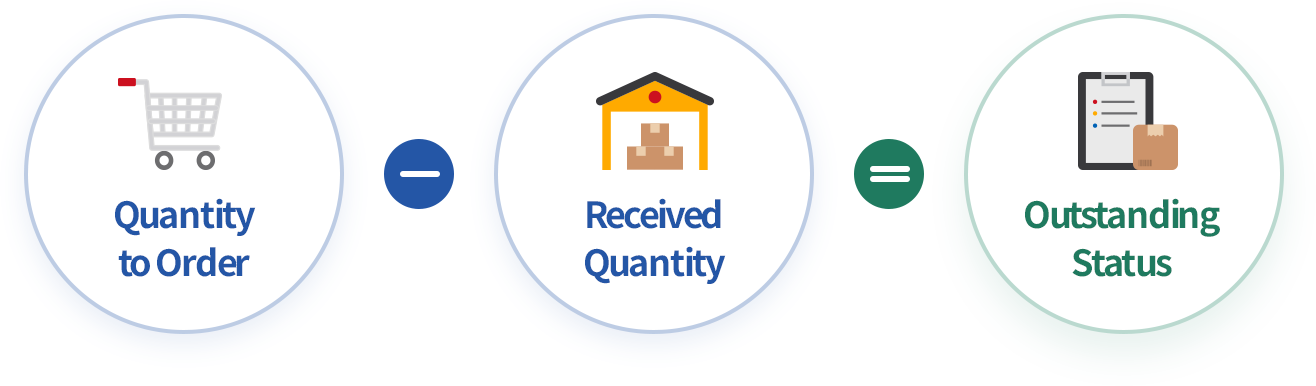
Purchases are
Automatically Reflected
in Payables
- Payables are categorized by vendor, and
calculated based on the purchase price
and payment entries. - Through the Customer/Vendor Book, you can
easily check and share purchases, payments,
and ending/outstanding balance by vendor and
by date at a glance via email. - You can systematically manage payables by
checking total purchases, payments, and
outstanding balances by vendor and by purchasing
manager.

Instantly Check Desired Purchase Data
- You can check purchase status by aggregating data based on various criteria such as date, item, business partner, and manager.
- Required fields such as receiving warehouse and manager name can be added to purchase-related reports for inquiry.
- You can restrict report formats that can be viewed by each user.
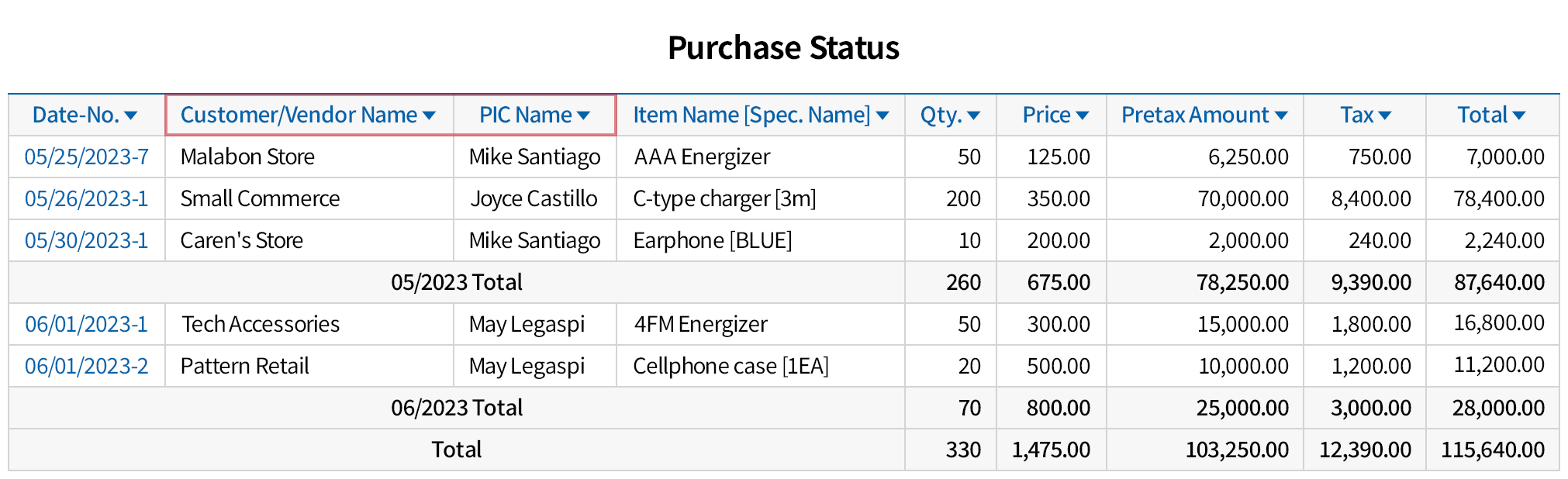
Automatically Generate
Purchase Slips from
Received Invoices
- Generate a purchase slip by transmitting
the invoice received via email from
a vendor who uses ECOUNT. - Input single purchase slip for multiple items
or create separate purchase slips for each item. - View the details of the invoice on the
ERP screen which appears right after the
invoice is transmitted.